Description
Household 1080P Smart Robot WIFI Camera Security Alarm Baby Monitor 360 °Wireless Human Tracking For Outdoor And Indoor
Feature
1.360° panoramic view
2.Mobile phone remote
3.Two-way voice intercom
4.Infrared HD night vision
5. Humanoid can track
6.WiFi connection
7. Intrusion alarm push
Specification
1. Night vision range: 5-10 meters
2.Standard image encoding: Н.265
3. Support factors: IOS, Android 5.0 or above
4. PTZ angle: horizontal 355° vertical 60°
5. Features: motion detection / voice intercom / infrared mode automatic switching
6. Code stream/resolution: dual stream/1920 * 1080
7. Storage function: support memory card (support 128G)
8. Audio parameters: built-in microphone / speaker
9. Power supply specifications: DC5V
10. Wireless network: support wifi wireless network
11. Ambient temperature: -0 ℃ ~ 55 ℃
12. Color box package size: 96*85*218mm
13. Finished color box weight: 0.36kg
How to use?
1、Can’t add the device?
A. Please make sure the camera has been reset. Press Reset button until you hear a beep
B、Only support 2.4GHZ Wi-Fi, if your Wi-Fi router is 5GHZ, please switch to 2.4G
C. Please turn on GPS service before adding the device on your Android phone. After installation, the first time you use the app will prompt to open the GPS service, if you choose not to open the GPS service, please uninstall and reinstall the app
D、Please make sure the camera is not opened by other account binding. There are four voice prompts in the process
(1) “Please configure the camera by scanning the code or APP hotspot”
(2) Select your Wi-Fi and login with your password, after the device beeps, you will hear “Please wait for Wi-Fi connection”.
(3) “Please wait for internet connection” after getting internet IP address.
(4) “Connected, welcome to use cloud camera”
A. If you can’t enter the second step, please check whether your Wi-Fi channel is hidden and the Wi-Fi router can’t be too far from the router camera. If this way does not work, please scan the QR code to add the camera.
B. If you can’t get to the third step, please reduce the number of Wi-Fi users and delete the special characters in the Wi-Fi password.
C. If you can’t go to the fourth step, please try again, if it still doesn’t work, please contact the seller.
2、Why there is interval for video recording to TF card
The size of the video file is limited. Once the video size is close to the threshold, it will create a video file and continue to record the next video with an interval but very short.
3、TF card can’t be recognized?
Please check whether the TF card meets the quality requirements, and it can’t be recognized when the Wi-Fi signal is bad.
4、The video timeline is blank after the cloud service expires.
You can’t play back the video after the cloud service expired, and if there is no TF card in the camera, you can’t record the video.
If the TF card has been working but the video file disappeared, please check check the TF card status, if it is normal in the App but no video is recorded, please format the TF card. If it still doesn’t work, please get a new TF card and try again.
5、Why can’t my phone receive notifications?
Please make sure the App gets the permission to push messages
Otherwise, there is no warning notification when you watch live video in the App, because there is no need to send notification when you watch video online.
With the advanced message push system, warning notifications will not be pushed to your phone all the time, but all messages and videos will be recorded.
6、Camera disconnected?
Please check the power and internet, then restart the camera. If this doesn’t work, please remove the camera and add it again in the app.
7、There are circles in the video and the video runs slowly? Video
There is a circle in the video means it is still loading, please check your network environment.
8、How can other people watch the video?
Share the application account with others.
9、How many people can use the account at the same time.
There is no theoretical limit.
10、Why does adding a camera to another account fail?
One camera one account, if another account needs to add a camera, please delete the camera in the current device.
11、How do I get my camera to connect to other Wi-Fi.
Two ways: A: When you need to change to another Wi-Fi without moving the location.
Parameter Setting>>Wi-Fi Network>>Select Wi-Fi
B: When the camera moves to another location, please start the camera and you will
You will see “Device Disconnected” on the home page, then click “Troubleshoot” to reconnect to Wi-Fi.
Packaging Included
Robot*1
Instruction manual*1
Adapter*1
Data cable*1

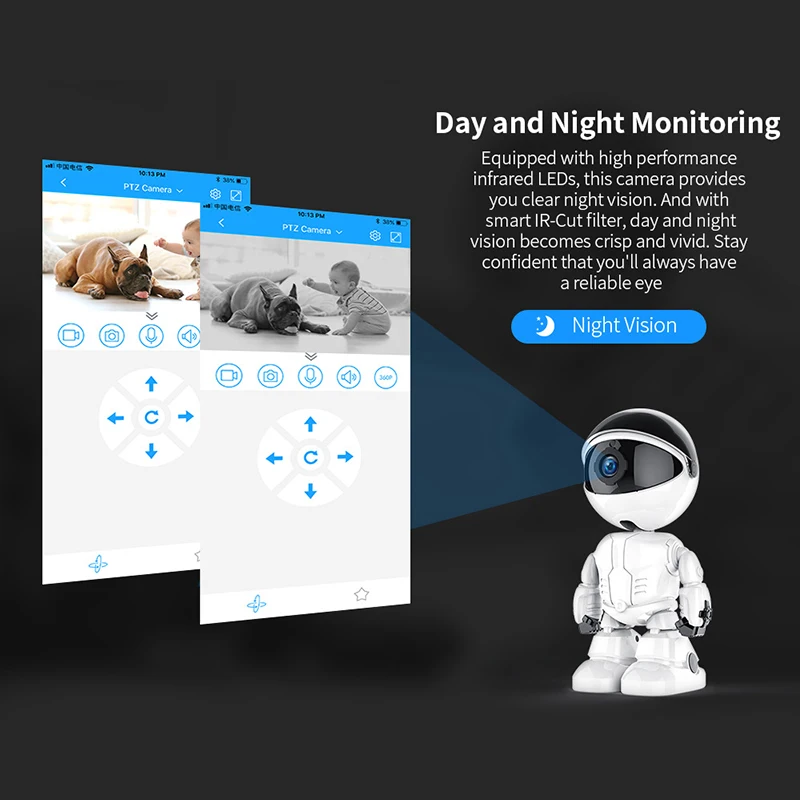
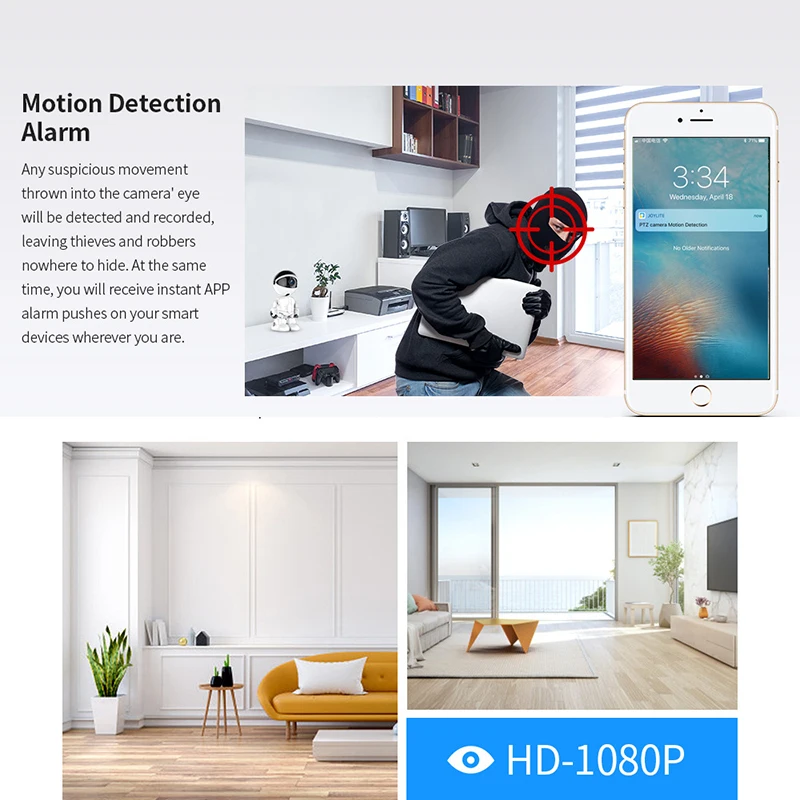

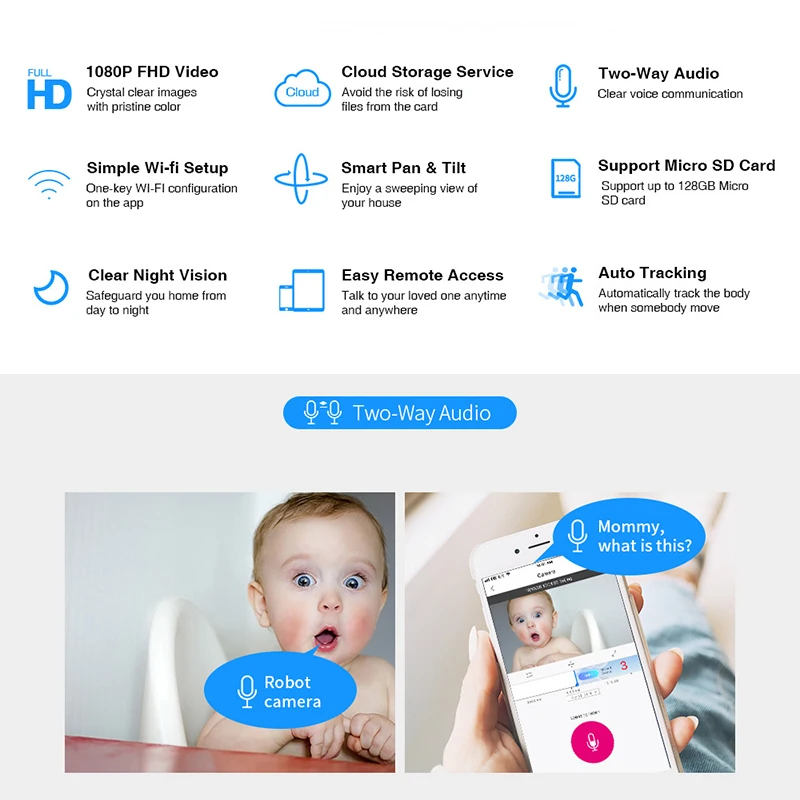
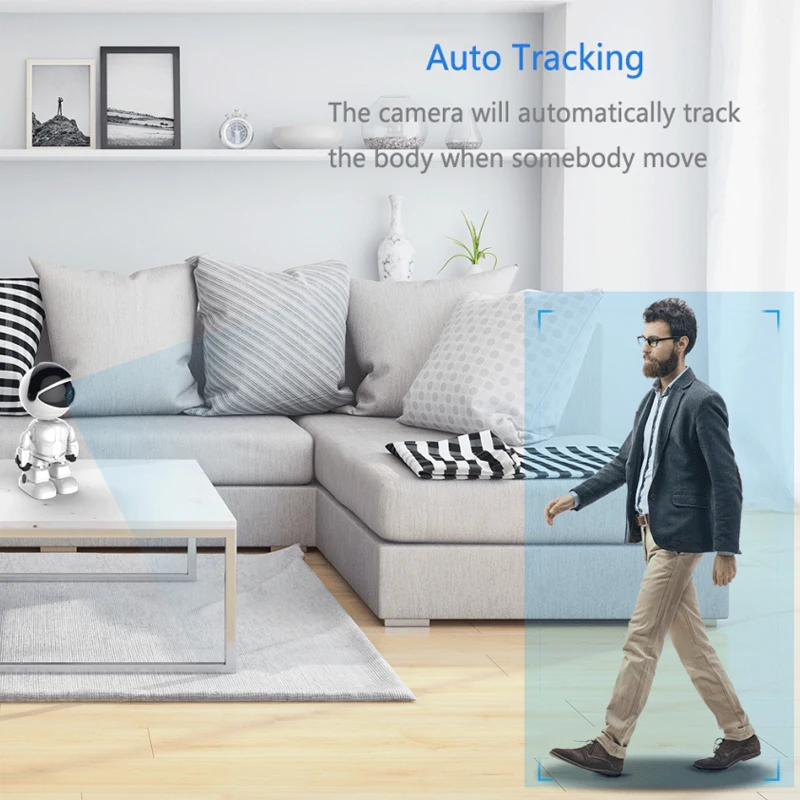
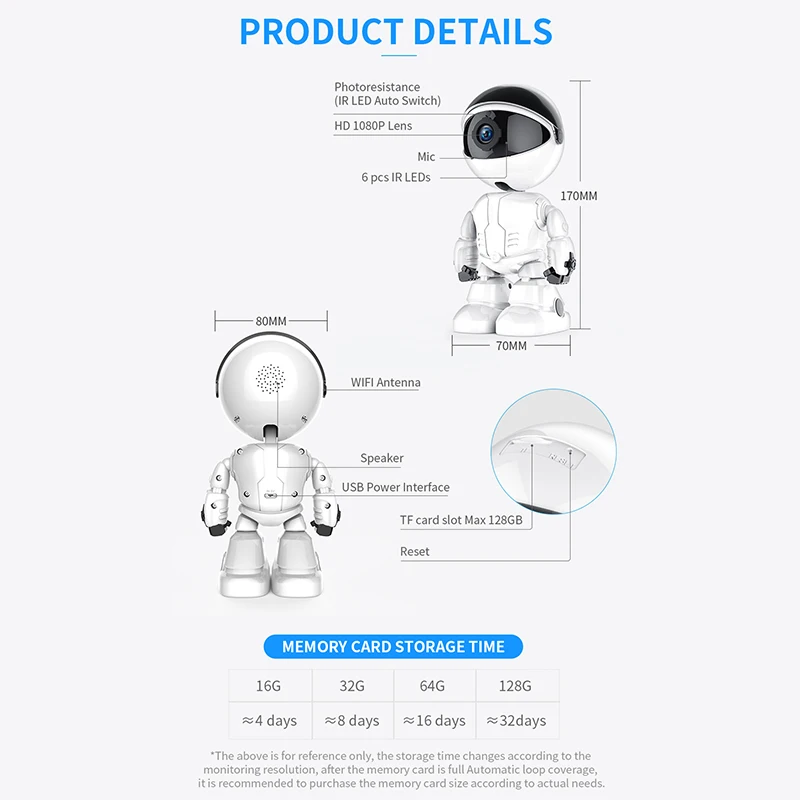
Note
1.Due to different displays and lighting effects, the actual color of the product may be slightly different from the color shown on the picture. Thanks!
2.Due to manual measurement, please allow a measurement deviation of 1-2cm.
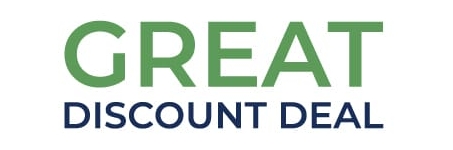

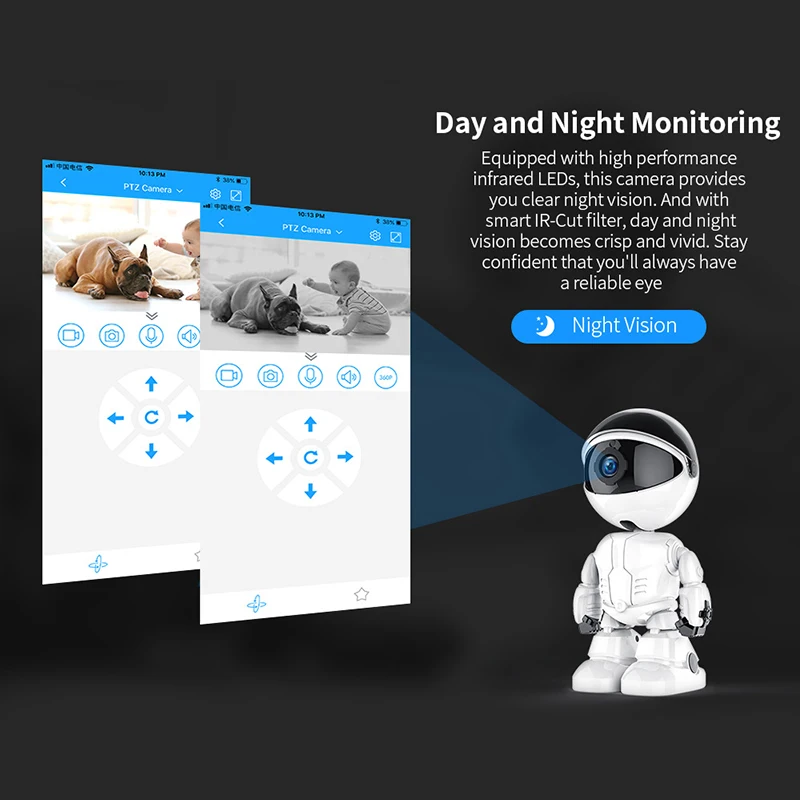
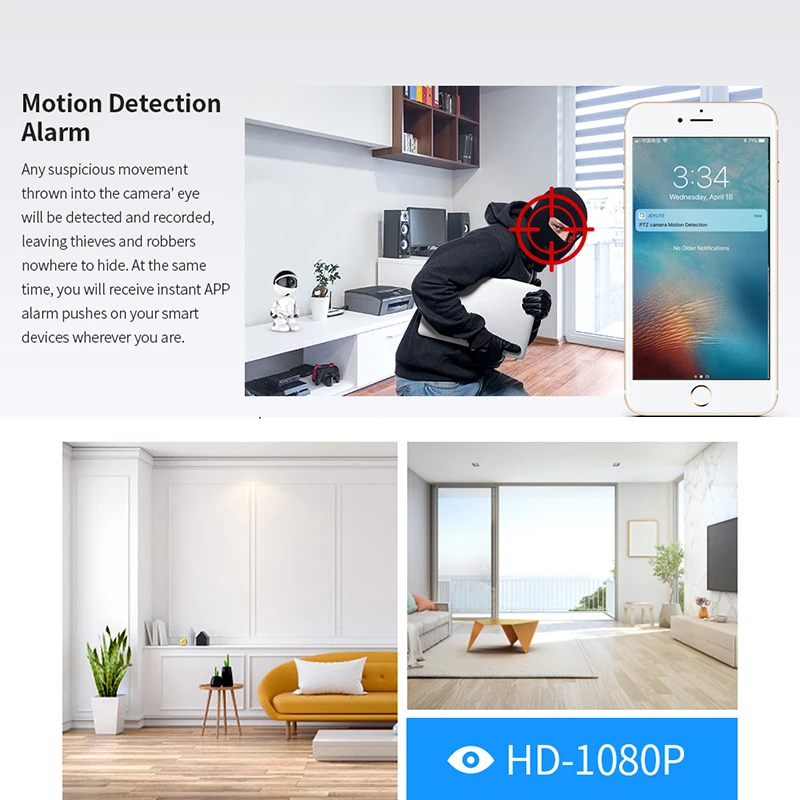
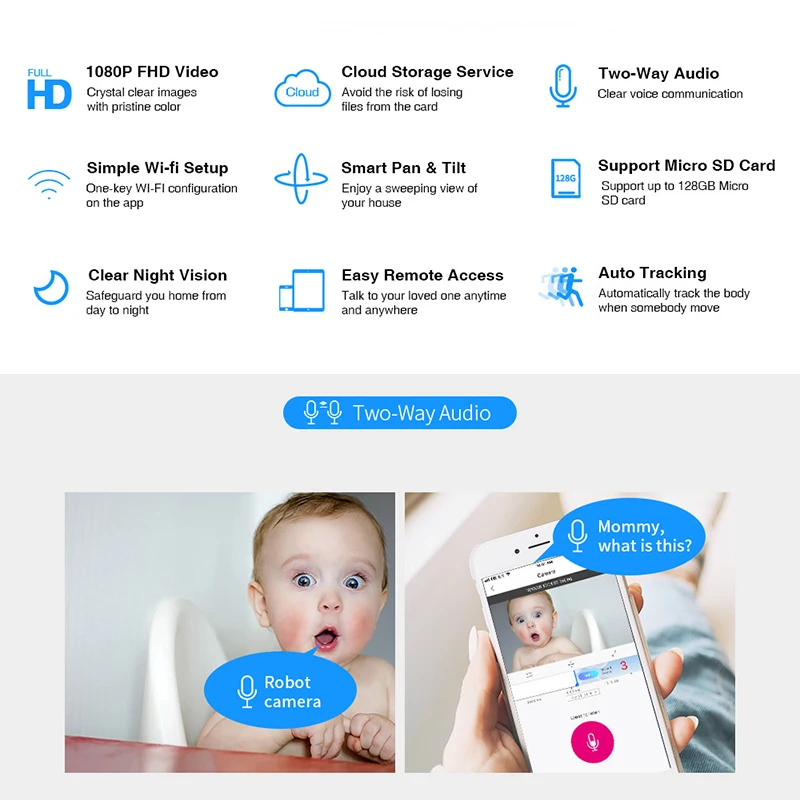
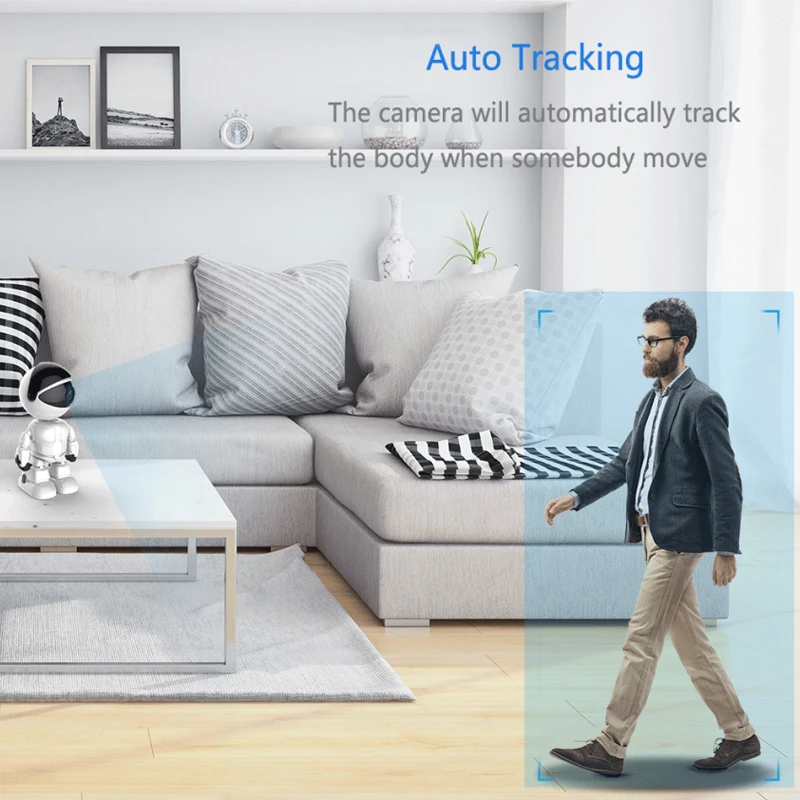
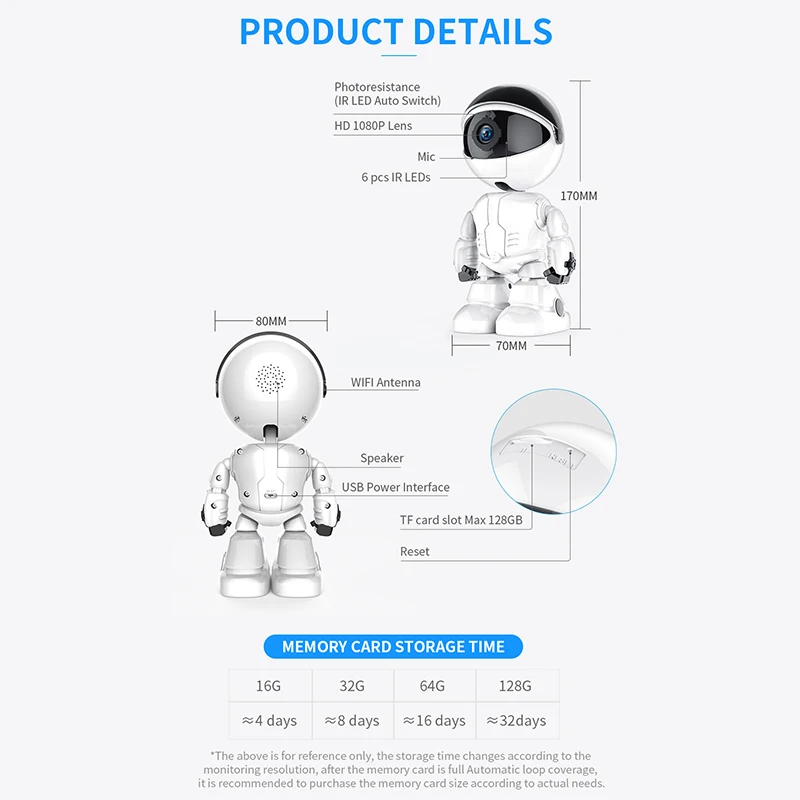




















Reviews
There are no reviews yet.